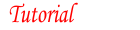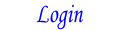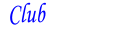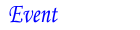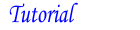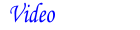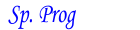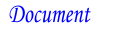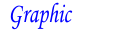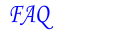Adding a STATUS or ALERT to your sanction
There are many reasons to add a status message to your sanction and it is desirable to not mess with the sanction itself. The event status page provides some options for a quick message that is embeded in the sanction listing and the sanction view, all without impacting your original sanction.
Here is an example message added to the event listing.
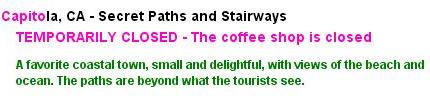
And the same message added to the event view.
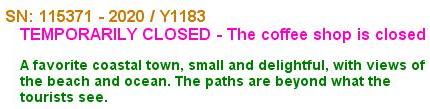
This message is under club control and does not require any approvals. The management page is found under the "Sanctions" tab with your clubs home page and is called simply "Status". The steps are as follows:
- Log into your personal account
- Connect to your club account
- Click the "Sanctions" tab
- Click the "Status" tab
- Click the "Edit" button for the sanction
- Select one of the status options
- Add a short comment if appropriate. It's optional
- Add an expiration date if appropriate. It's optional
- Click "Update the event status"
Now some details...
The status options for Traditionals, Seasonals, and Year Round events are different and appropriate for each.
Status options for Year Rounds
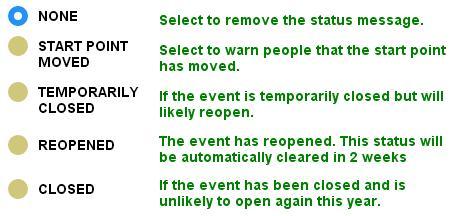
Status options for Seasonals
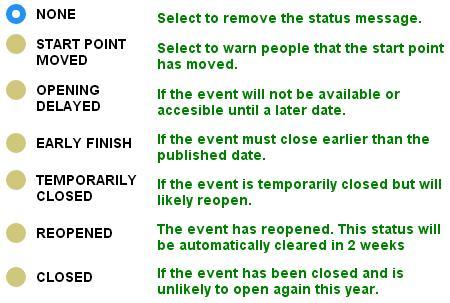
Status options for Traditional events
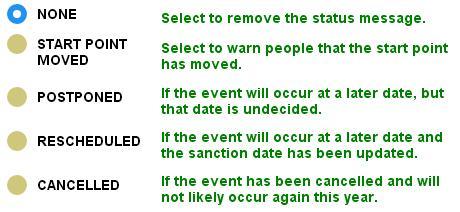
The comment is optional and if used should be short and simple. It is appended to the status option text. The example shown at the start of this tutorial has a comment "The coffee shop is closed". It's enough to tell everyone what happened.
The expiration date can be helpful if you know the date when the status should be removed. In many cases this is not relevant, the date is unknown. Simply leave this field blank and the status will stay until you set it back to NONE.
The status can be updated whenever you need to. Simply go back to the form and edit it.