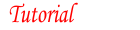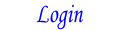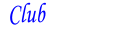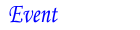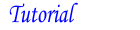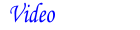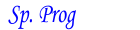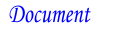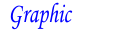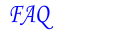Steps for getting an YRE/SE into the OSB System
As a pre-requisite to getting a year round (YRE) or seasonal (SE) event into the OSB system. the club first needs to have sanctioned the YRE/SE in question and have it approved by the Regional Director. Also, each club member who will be working on adding and/or maintaining the YRE/SE on the OSB needs a personal my.ava.org account with club management privileges. See the tutorials about Account Creation and Club Management Privileges.
The most time consuming step is the creation of an OSB Event directions PDF file, in Step 8. But you show go ahead and complete Steps 1 through 7 for an event whose start date is well into the future.
For example, a renewed event will appear in next year's AVA Starting Point book as an OSB event, only if Steps 1-7 are completed before Starting Point Book deadline. Of course, all steps must be completed for an event to be included in the OSB system.
After satisfying the pre-requisites mentioned in the first paragraph, do the following:
- Log into your personal my.ava.org account. Successful login will display a page titled:

- On the this page, in the section:

Click on your club's management button. (See the Club Management Privileges tutorial noted above.) - Click the
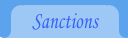 tab.
tab. - Click the
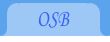 tab.
tab.
- Click the
 button next to the YRE/SE of interest that will display a page titled with your AVA Club # followed by:
button next to the YRE/SE of interest that will display a page titled with your AVA Club # followed by: 
- Click the box:

- If this OSB event will also support a traditional Physical Start Box (PSB), then click the box:

Please assure the Legacy ESR "Location:" and "Start Point / Driving Directions:" data fields contain information pertaining only to the PSB. - Create an OSB Event directions PDF file. See the tutorial that covers The Requirements and Recommendations for OSB Event directions PDF.
- Select this Event Directions PDF in your computer's file listing, then drag and drop it into the box:
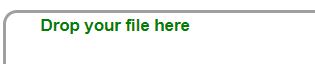
Note that the file must be in PDF (Adobe Reader) format and must be a single file. Uploading a second file simply replaces the first. - Click the button:
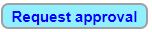 Your draft Event Directions will then be reviewed and eventually approved by the OSB Help Desk.
Your draft Event Directions will then be reviewed and eventually approved by the OSB Help Desk.
For inquiries, use the button: at the bottom of the page anywhere on my.ava.org
at the bottom of the page anywhere on my.ava.org